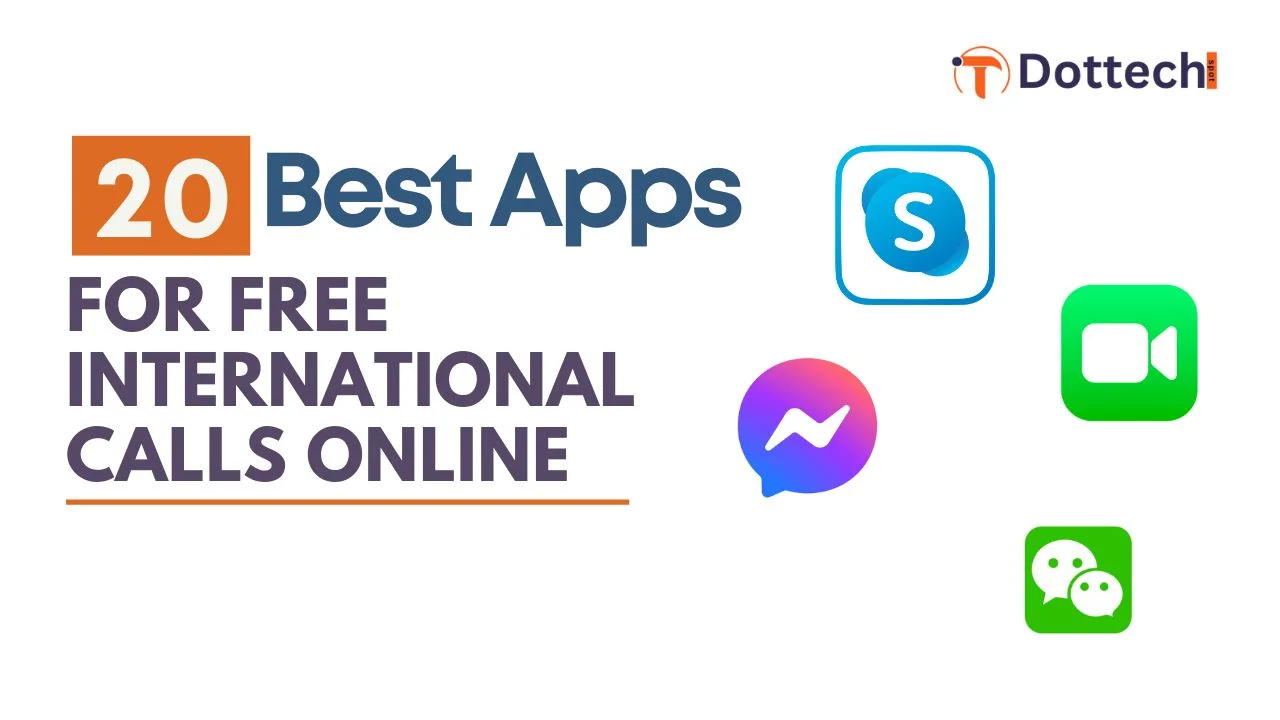Ring Ring! Who doesn’t love chatting with their best friends and family abroad? But international calls can be pricey, right? Plus, the person on the other end often has to pay for roaming charges. Read in this article 20 Best Apps for Free International Calls Online in 2024.
What if I told you that there are now many apps and websites that let you make international calls for free? There are many platforms that not only offer free private calls. But you can also hold conference calls for business purposes, from Skype and Viber to WhatsApp, FaceTime and the new Telegram.
Before we dive into the specific apps that allow you to make both audio and video calls without spending a cent, let’s first take a look at how this technology works and how you can connect with people worldwide for free.
Read: Top 7 Cash Back Apps That Helped Me Earn Over $500
How To Make Free International Calls?
Making free international calls has never been easier, thanks to various apps and services that leverage the internet. Here’s how you can do it:
1. Choose an App or Platform
There are plenty of apps that allow free international calling. Some popular options include:
- WhatsApp – For free voice and video calls, just using your internet.
- Skype – Offers free calls to other Skype users, plus video chat and conference calls.
- FaceTime – Free voice and video calls for Apple users.
- Viber – Allows free calls to other Viber users, with an option for affordable international rates to non-Viber numbers.
- Telegram – Secure messaging app that also supports free voice and video calls.
2. Ensure You Have a Good Internet Connection
Since these apps use the internet (Wi-Fi or mobile data), it’s important to have a stable connection. High-speed internet helps improve the quality of your calls, especially for video chats.
3. Download and Set Up the App
- Go to your device’s app store (Google Play, Apple App Store) and download the app of your choice.
- Register with your phone number or email (depending on the app).
- Sync your contacts or invite the person you want to call.
4. Find the Contact
- Search for the person in the app’s contact list. The person you’re calling also needs to have the app installed for free calls.
- Some apps, like Skype or Viber, allow you to call non-app users for a fee, but calls between users are always free.
5. Make the Call
- Once connected, just hit the call button. For video calls, you’ll see an option to switch to video once you’re on the call.
Tips:
- Time Zone Considerations: Keep in mind the time difference between you and the person you’re calling.
- Wi-Fi vs. Mobile Data: Using Wi-Fi helps avoid extra data charges, especially if you’re making long calls.
- Call Conferencing: Many of these apps also allow you to add multiple people for group calls, which is great for catching up with multiple friends or hosting business meetings.
With these simple steps, you can stay connected with your loved ones across the globe—without spending a dime!
20 Best Apps For Free International Calls
1. Skype
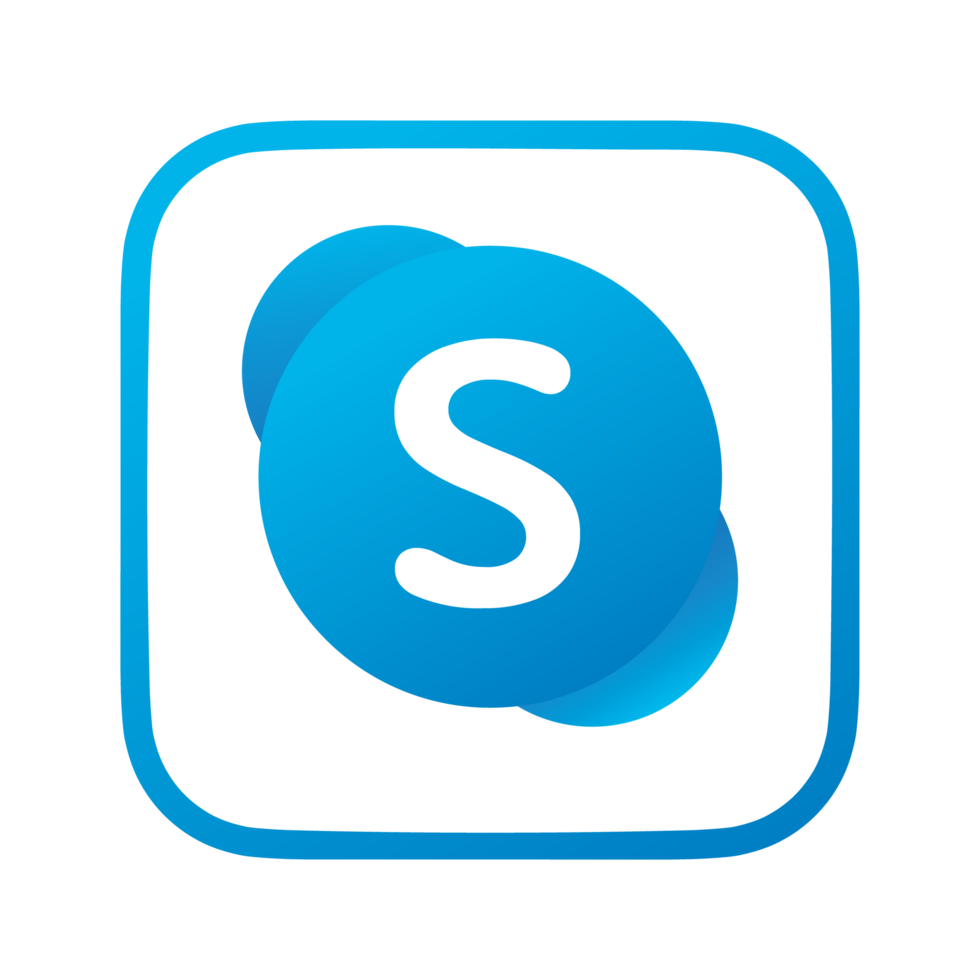
Skype is one of the most popular platforms for making free international calls. Here’s a quick guide on how to use Skype to make those calls:
How to Make Free International Calls with Skype
- Download and Install Skype
- Go to the Skype website or your device’s app store (Google Play Store or Apple App Store) and download the app.
- Install it on your computer, smartphone, or tablet.
- Sign Up or Log In
- If you don’t already have a Skype account, sign up using your email, phone number, or Microsoft account.
- If you already have an account, simply log in.
- Add Contacts
- You can add contacts by searching for them using their Skype username, email address, or phone number.
- To make free calls, the person you’re calling also needs to have Skype installed and be online.
- Make the Call
- Go to your contact list and select the person you want to call.
- You’ll see options to either make a voice call or a video call—choose whichever you prefer.
- If you want to make a group call, click on “New Chat,” create a group, and add participants. Once everyone is added, hit the call button.
- Skype-to-Skype Calls are Free
- Calls between Skype users are always free, no matter where they are in the world.
- Skype supports both voice and video calls at no charge, as long as both users have the app and an internet connection.
- Call Non-Skype Numbers (Optional)
- Skype also offers affordable rates for calling landlines and mobile numbers outside of Skype. You’ll need to add credits or get a Skype subscription to make these calls.
Key Features of Skype:
- Free Voice and Video Calls: As long as both users are on Skype.
- Group Video Calls: Host video calls with up to 100 people for free.
- Screen Sharing: Ideal for business meetings or helping someone troubleshoot a tech problem.
- Messaging: Besides calling, Skype offers instant messaging and file sharing.
Tips for Using Skype:
- Stable Internet Connection: A strong Wi-Fi connection will improve the quality of your calls.
- Set Up Your Profile: Add a profile picture and personalize your display name for easy recognition.
- Use on Multiple Devices: Skype syncs across your devices, so you can make calls from your phone, computer, or tablet.
Skype remains a reliable and easy way to connect with people globally, whether for personal conversations or professional meetings.
2. FaceTime
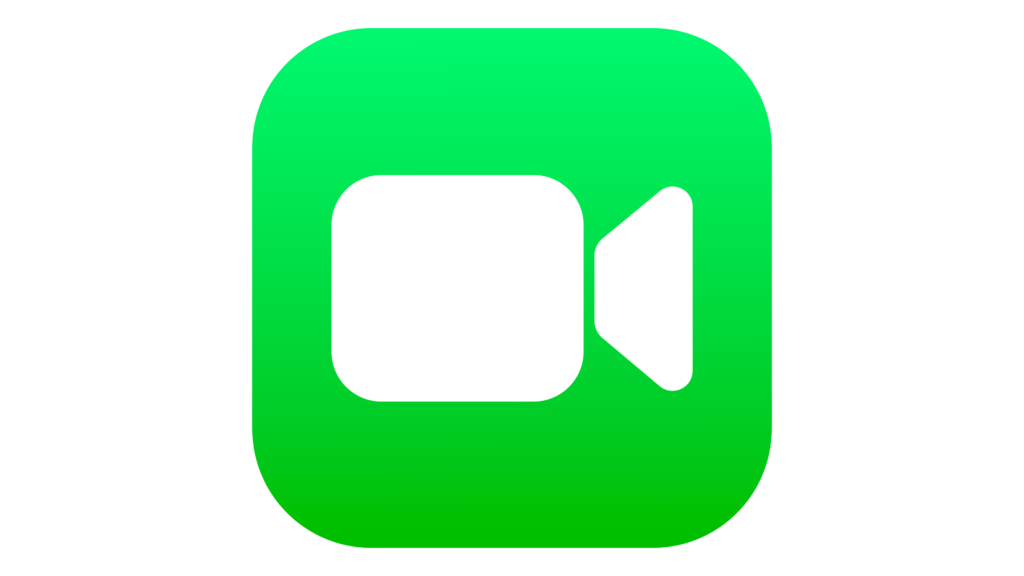
FaceTime is Apple’s built-in app for free voice and video calls, exclusively available on iOS and macOS devices. It’s a seamless way for Apple users to connect with each other, no matter where they are in the world. Here’s how to use FaceTime for free international calls:
How to Make Free International Calls with FaceTime
- Ensure Your Device Supports FaceTime
- FaceTime is available on iPhones, iPads, iPod Touches, and Macs. It’s automatically installed on all Apple devices, so you don’t need to download it.
- Set Up FaceTime
- Open the FaceTime app on your device.
- Go to Settings > FaceTime and ensure FaceTime is turned on.
- Sign in using your Apple ID (if it’s not already signed in).
- You can be reached for FaceTime calls via your phone number or Apple ID email address. Make sure both are up to date.
- Add Contacts
- FaceTime works only between Apple users, so the person you’re calling also needs an Apple device (iPhone, iPad, or Mac).
- You can call anyone who is in your Contacts and has an Apple device registered with FaceTime.
- Make a FaceTime Call
- Open the FaceTime app or the Phone app on your iPhone.
- Select the person from your Contacts or enter their phone number or email linked to FaceTime.
- You’ll see the options to either make a FaceTime video call or a FaceTime audio call. Select one, and the call will begin.
- Use Siri to Make a FaceTime Call (Optional)
- You can ask Siri to make a FaceTime call by saying something like, “Hey Siri, FaceTime [contact name].”
Key Features of FaceTime:
- Free Voice and Video Calls: FaceTime allows you to call any Apple user for free, whether they’re across the street or halfway across the world, as long as you’re connected to the internet.
- Group FaceTime Calls: You can connect with up to 32 people on a group call, perfect for family gatherings or team meetings.
- HD Video Quality: FaceTime offers high-quality video calls, and you can switch to an audio call if you prefer.
- FaceTime Links: You can create a FaceTime link to invite others to join your call, even those who use Android or Windows (they can join via their web browser).
- Animoji and Memoji: Make your calls more fun by using Apple’s animated characters that mimic your facial expressions.
Tips for Using FaceTime:
- Wi-Fi vs. Cellular Data: Use Wi-Fi to avoid using up your cellular data for video calls, especially on long international calls.
- Portrait Mode (iOS 15 and Later): Blur the background during FaceTime video calls for a more professional look.
- AirPods for Better Sound: Use AirPods or any Bluetooth headset for better sound quality during calls.
- Minimize Distractions: You can continue browsing other apps while on a FaceTime call using Picture-in-Picture mode on iOS and macOS.
FaceTime is a go-to option for Apple users, offering a smooth and high-quality calling experience for free, no matter where you are.
3. WeChat
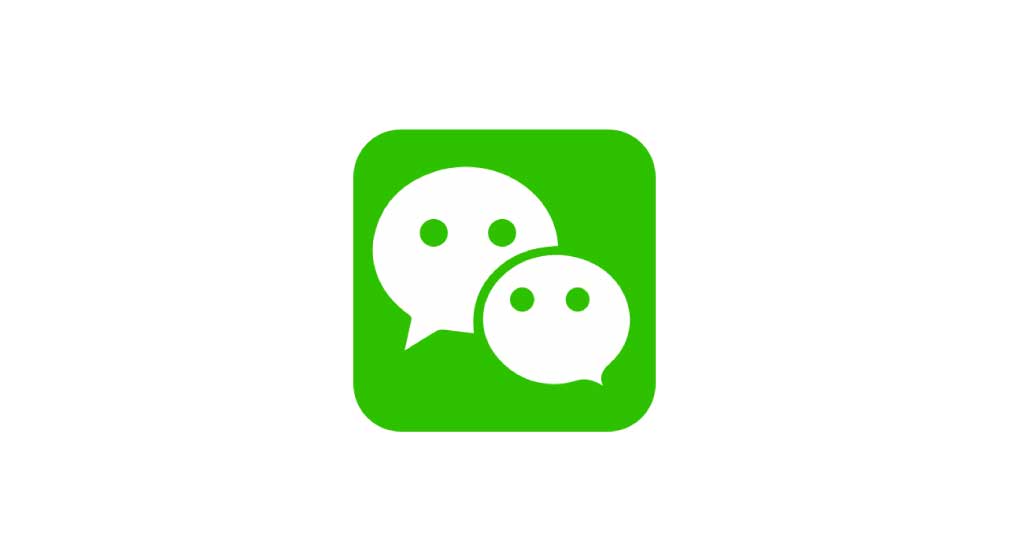
WeChat is a versatile app that goes beyond just messaging—it’s widely used for free voice and video calls, especially in China and across the globe. Available on both iOS and Android, WeChat allows international calls with ease, as long as both users have the app installed.
How to Make Free International Calls with WeChat
- Download and Install WeChat
- Visit the Google Play Store (Android) or Apple App Store (iOS) to download WeChat.
- Once installed, open the app and sign up with your phone number or log in if you already have an account.
- Set Up Your Profile
- After signing up, set up your profile by adding a profile picture and a display name.
- WeChat also asks you to verify your phone number, and you may need to add friends to your contact list.
- Add Contacts
- You can add contacts by searching for their WeChat ID, scanning their QR code, or syncing your phone contacts.
- To make free calls, the other person must also be a WeChat user. If they’re not, invite them to download the app.
- Make a Free Voice or Video Call
- Open a chat with the person you want to call.
- In the top-right corner, tap the telephone icon for a voice call or the camera icon for a video call.
- WeChat calls are free between users, and the quality depends on your internet connection (Wi-Fi or mobile data).
- Group Calls
- WeChat allows group video or voice calls with up to 9 participants.
- To start a group call, go to a group chat, tap the “+” icon, and select “Voice Call” or “Video Call.” You can add multiple friends to join.
Key Features of WeChat:
- Free Voice and Video Calls: Just like WhatsApp or FaceTime, WeChat allows free international calls between users.
- WeChat Out: For a fee, you can call landlines and mobile numbers outside of WeChat using WeChat Out, with competitive international rates.
- Messaging and Moments: Along with calls, WeChat offers a full messaging platform, including text messages, voice notes, photos, and more.
- Video Calls with Filters: You can apply beauty filters during video calls for a more polished look.
- Mini Programs: WeChat offers various mini-apps and services within the app, from games to banking and even shopping.
Tips for Using WeChat:
- Stable Internet Connection: Like other apps, WeChat requires a strong Wi-Fi or mobile data connection for high-quality calls.
- Voice Messaging: WeChat also offers voice messaging (walkie-talkie style), which is popular for short messages without making a full call.
- International Number Linking: You can link international phone numbers to your WeChat account, which is helpful for staying in touch while traveling.
WeChat is especially popular in Asia, but it’s widely used globally, making it a great tool for free international calls and messaging with people across the world.
4. Facebook Messenger
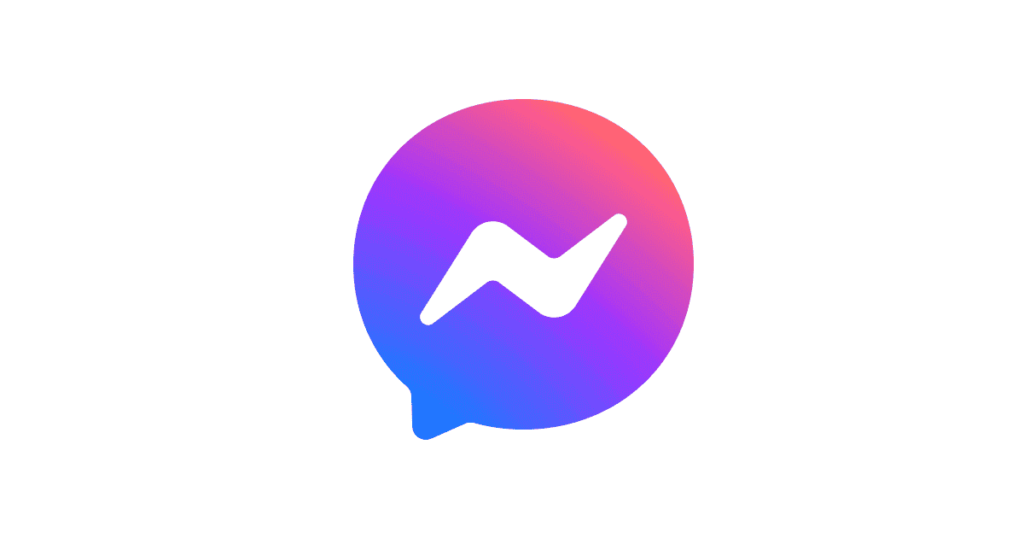
Facebook Messenger is a widely-used app for free messaging and calling, available on smartphones, tablets, and computers. It allows users to make free voice and video calls to other Facebook users, no matter where they are in the world. Here’s how you can use it for free international calls:
How to Make Free International Calls with Facebook Messenger
- Download and Install Messenger
- If you don’t have Messenger yet, download it from the Google Play Store (Android) or Apple App Store (iOS). You can also access it via the Facebook website or the Messenger app on your computer.
- Log in with your Facebook account. If you don’t have one, you’ll need to create a Facebook account first.
- Add or Sync Contacts
- Since Messenger is linked to Facebook, you can call anyone who is already your Facebook friend.
- If the person you want to call isn’t your Facebook friend yet, you can search for them using their name or phone number in the app and send them a message or friend request.
- Make a Free Voice or Video Call
- Open the chat window with the person you want to call.
- Tap the phone icon for a voice call or the camera icon for a video call at the top of the screen.
- Both you and the other person must be connected to the internet (via Wi-Fi or mobile data) for the call to work.
- Group Calls
- Messenger supports group voice and video calls. You can call up to 50 people at a time for voice calls and 8 people for video calls.
- To start a group call, create a group chat, then tap the phone or camera icon to start a voice or video group call.
Key Features of Facebook Messenger:
- Free Voice and Video Calls: Messenger allows free calls between Facebook users worldwide as long as both are connected to the internet.
- Group Calls: Easily connect with multiple friends or colleagues in one call, making it great for catching up with family or collaborating on business projects.
- Works Across Devices: Messenger can be used on smartphones, tablets, and computers, so you can make calls from wherever you are.
- Fun Filters and Effects: During video calls, you can use AR filters, masks, and effects to add fun elements to your conversations.
- Messaging Features: In addition to calls, Messenger supports text messaging, voice notes, and multimedia sharing (photos, videos, etc.).
Tips for Using Facebook Messenger:
- Use Wi-Fi for Long Calls: To avoid data charges on mobile networks, use Wi-Fi for better call quality and to save on data usage.
- Cross-Platform Compatibility: Messenger works on both Android and iOS devices, making it convenient for connecting with friends across different platforms.
- Check Time Zones: Since Messenger is a global platform, be mindful of time zone differences when making international calls.
- Integrate with Facebook: If you’re already using Facebook, Messenger is fully integrated, so it’s easy to reach your Facebook friends without needing to add contacts separately.
Facebook Messenger is an excellent choice for staying connected with friends and family abroad. It’s easy to use, and the fact that it’s linked to your Facebook account means you don’t need to exchange phone numbers to connect, making international communication effortless and free.