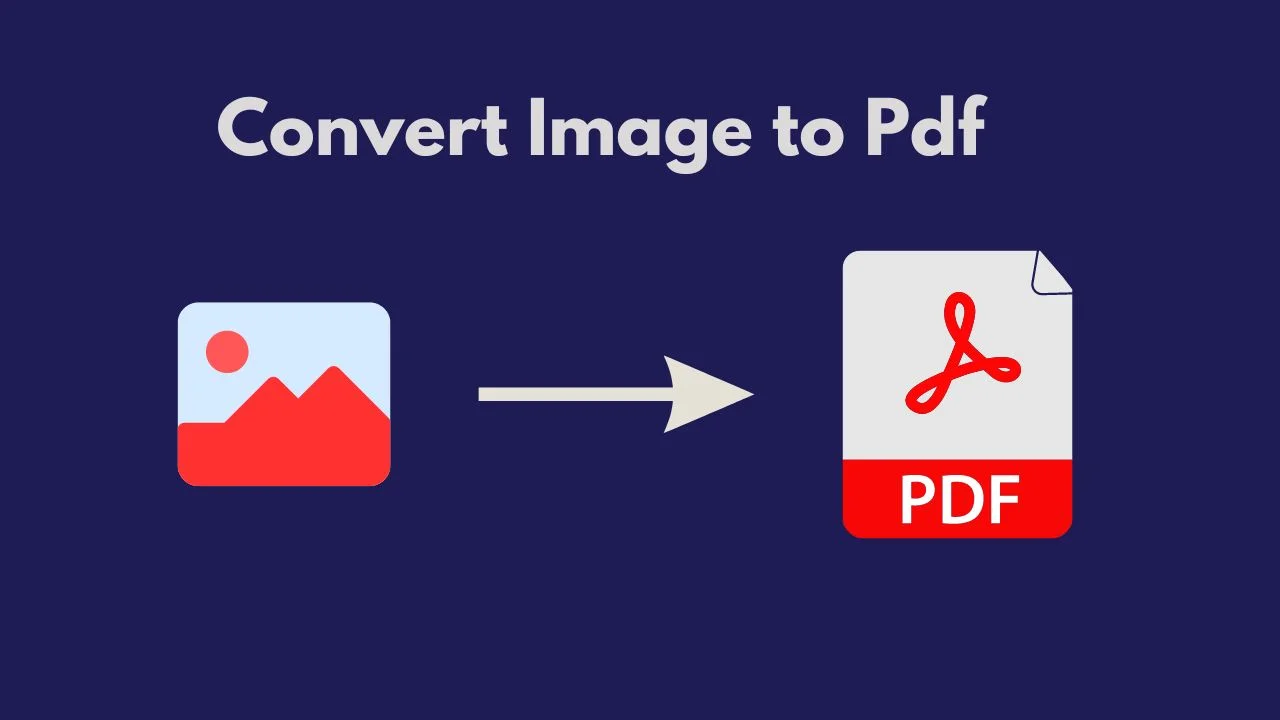In the digital world, converting images to PDF can be incredibly useful for various purposes, such as creating digital documents, compiling image collections, and ensuring consistent formatting across devices. Whether you’re converting JPG, PNG, or other image formats to PDF, online converters make this task straightforward and efficient. This guide will walk you through the benefits of converting images to PDF and how to use online converters effectively.
Click Here to convert:
Why Convert Images to PDF?
Before diving into the conversion process, it’s important to understand why converting images to PDF can be beneficial.
1. Universal Compatibility
PDFs are universally compatible with all devices and operating systems. This ensures that your document will look the same regardless of where it’s viewed.
2. Professional Presentation
PDFs provide a professional format for presenting documents, portfolios, and reports. They support high-quality images and maintain consistent formatting.
3. Easy Sharing and Printing
PDFs are ideal for sharing and printing. They preserve the layout and quality of your images, making them perfect for creating print-ready documents.
4. Security Features
PDFs offer security options such as password protection, restricting editing, and encryption, which are not available in standard image formats.
How to Convert Images to PDF Using Online Converters
Online converters are a convenient solution for converting images to PDF without the need to install any software. Here’s a step-by-step guide to using an online image to PDF converter:
Step 1: Choose a Reliable Online Converter
There are numerous online converters available. Some popular choices include:
- Smallpdf: User-friendly and supports multiple image formats.
- iLovePDF: Offers a range of customization options.
- PDFCandy: Provides batch conversion and various editing tools.
- Imageconvert: you can convert one format to another format. Image to jpg, Jpg to Pdf etc.
Step 2: Upload Your Images
Once you’ve selected your converter, follow these steps:
- Visit the Converter Website: Open your preferred online converter in your web browser.
- Upload the Images: Look for an “Upload” button or drag-and-drop area. Select the image files (JPG, PNG, etc.) you want to convert. Many converters support batch uploads.
Step 3: Configure the Conversion Settings
- Select PDF as the Output Format: Ensure that PDF is selected as the output format.
- Adjust Settings (Optional): Some converters allow you to adjust settings such as page orientation, margins, and image size. Customize these settings based on your needs.
Step 4: Convert the Images
- Start the Conversion: Click on the “Convert” button. The conversion process usually takes a few seconds to a minute, depending on the number and size of the images.
- Download the PDF: Once the conversion is complete, you’ll be provided with a download link. Click on it to download your converted PDF file.
Tips for Using Online Image to PDF Converters
To ensure a smooth conversion process, keep these tips in mind:
- Check the File Size Limit: Some free converters have a maximum file size limit. For larger files, you might need a premium account.
- Secure Your Documents: Use reputable converters to ensure your images are secure and not stored on the server after conversion.
- Batch Conversion: If you have multiple images to convert, look for converters that support batch conversion to save time.
- Customize Settings: Adjust settings such as orientation, margins, and compression to get the desired output.
Conclusion
Converting images to PDF is a simple and efficient way to ensure compatibility, present documents professionally, and enhance security. With the plethora of online converters available, you can easily convert your JPG, PNG, and other image formats to PDF without any software installations. Whether you’re a professional needing high-quality documents or a casual user looking to compile images, these tools have got you covered. Happy converting!