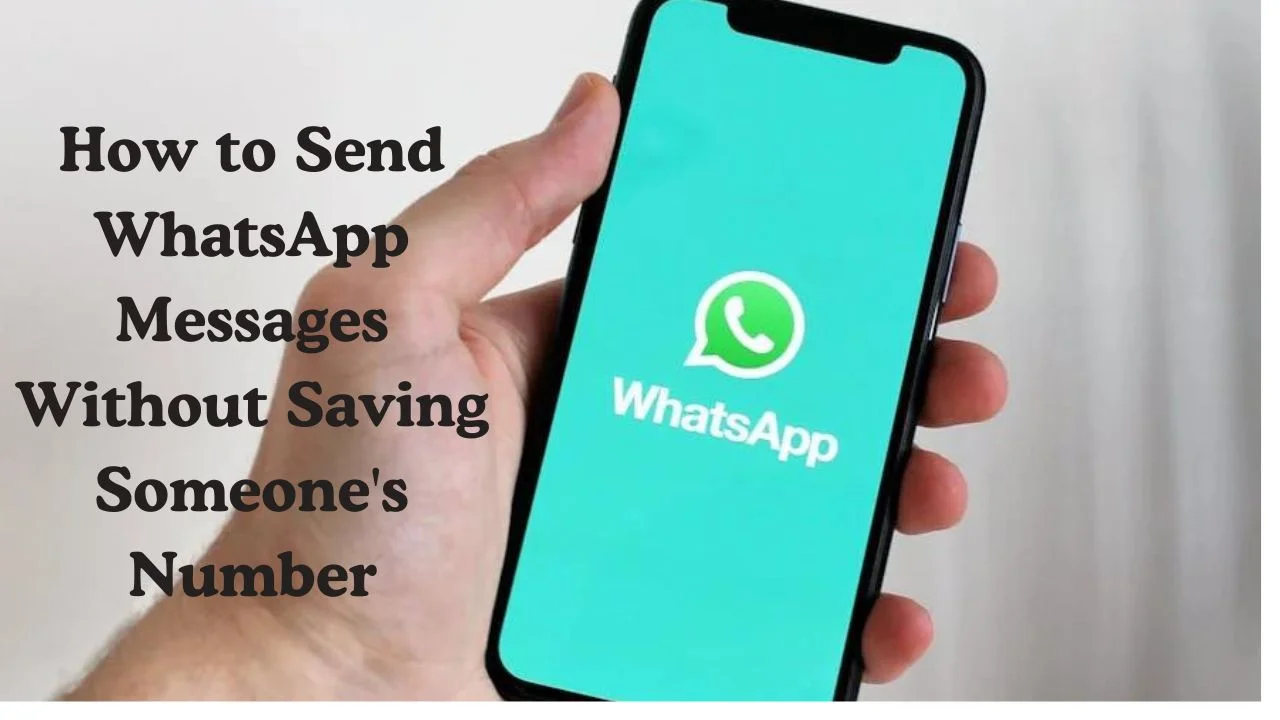WhatsApp has become the go-to messaging app for many smartphone users worldwide. It allows you to send and receive text messages, videos, photos, and documents with ease. But what if you need to send a quick WhatsApp message to someone without saving their number in your contacts? In this article We describe How to Send WhatsApp Messages Without Saving Someone’s Number Detailed.
This article explores five effective ways to achieve this:
Method 1: Sending Messages via the WhatsApp App
This is the simplest method for Android and iOS devices:
- Open WhatsApp.
- Copy the phone number you want to message.
- Tap “New Chat” and then your own name under “WhatsApp Contacts.”
- Paste the number in the text box and send it.
- Tap the number again. If the person has WhatsApp, you’ll see a “Chat with” option.
- Tap “Chat with” to send a message without saving the number.
Method 2: Creating a Link in Your Browser
This method works on both mobile and desktop browsers:
- Open your browser.
- Copy and paste this link into the address bar:
https://api.whatsapp.com/send?phone= - Replace the “xxxxxxxxxx” with the phone number (including country code). For example, for +919876543210, use
https://wa.me/919876543210. - Tap “Enter” to open the link.
- Tap “Continue Chat” to send a message without saving the number.
Method 3: Using the Truecaller App (Android & iOS)
Truecaller offers a dedicated WhatsApp button for sending messages:
- Open Truecaller.
- Search for the number and scroll down to see the WhatsApp icon.
- Tap the icon to open a WhatsApp chat window and send a message without saving the number.
Method 4: Sending WhatsApp Messages via Google Assistant (Android)
Google Assistant can also be used for sending WhatsApp messages:
- Activate Google Assistant.
- Say “Send a WhatsApp to” followed by the phone number (including country code). For example, say “Send a WhatsApp to +919876543210.”
- Dictate the text message you want to send.
- Google Assistant will send the message to the desired number.
Method 5: Using Siri Shortcuts (iPhone)
iPhone users can leverage Siri Shortcuts for this purpose:
- Open the Siri Shortcuts app.
- Go to Settings > Shortcuts and enable “Allow Untrusted Shortcuts.”
- Search online for the “WhatsApp to Non-Contact” shortcut and download it.
- Tap “Get Shortcut” and then “Add Untrusted Shortcut.”
- Open the Shortcuts app and locate the “WhatsApp to Non-Contact” shortcut. Tap to run it, or add it to your Home screen for easier access.
- Enter the phone number, and you’ll be redirected to a new WhatsApp chat window.
Read More: Apple Pencil Pro: Advance Creativity for iPad Users